As schools typically review all newly input Employment Reporting data, particularly job offers, it is often helpful to get a jump on the task before the input deadline disables data entry for the entire class. To do this, you need a way to track all of the student records that you have checked.
The best way presently in GradLeaders Career Center is to use the “Lock” functions. This can serve two purposes:
- The lock prevents the student from changing the information after you have audited it.
- The presence of a locked record can indicate to you and your office colleagues that the record has been checked.
As you can see in the screen below, the “Lock” can be placed on an offer-by-offer basis (1), or you can lock the entire reporting year for a given student (2). With proper configuration, the Locked fields can also be part of the Employment Reporting Follow-up export, so you can also run the exports periodically to review which student records have been checked and which have not.
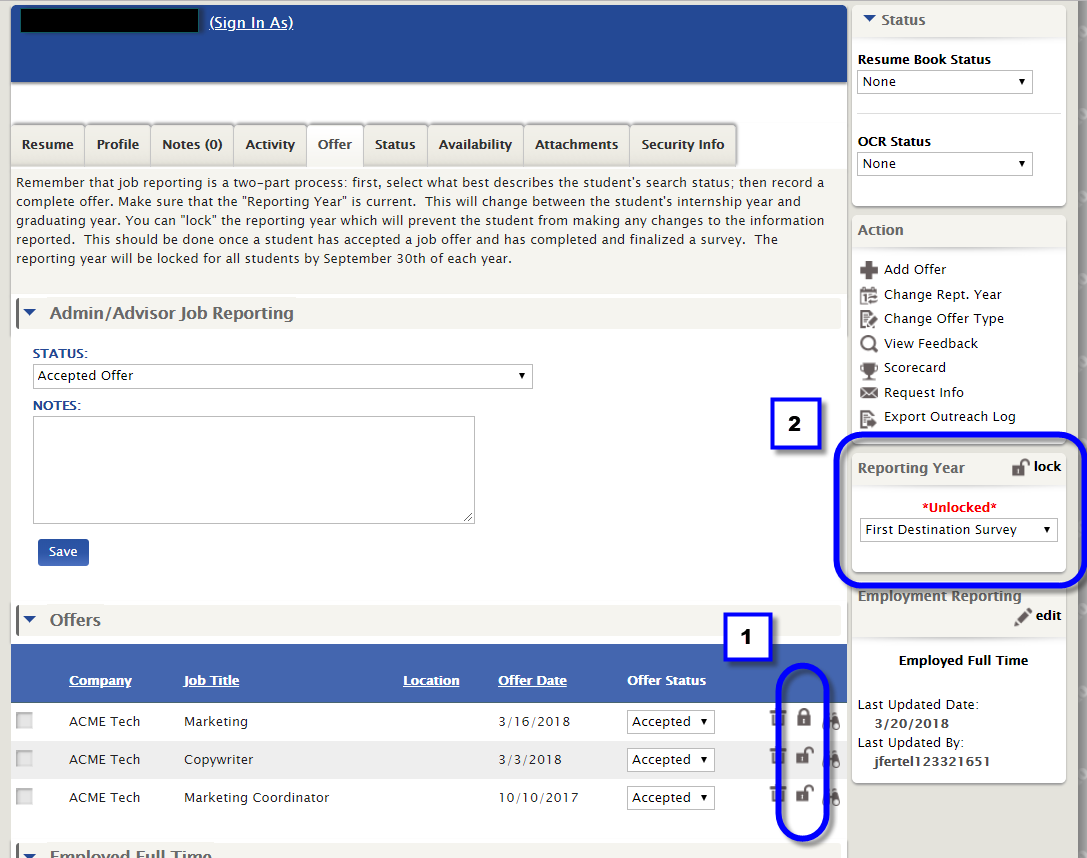



 Add Comment
Add Comment