On the document details page, you can easily set the visibility of the document you've added for each audience set. The default visibility is ‘None' for each of the audiences (candidates, admins, and employers).
Under the Visibility section, you can choose to set the visibility to one of the following:
- All
- Filtered set
- None
Setting the visibility to all will allow everyone in the particular audience to view the document while marking none will prevent anyone in the audience to view the document. The filtered set allows you to set the visibility based on a response to the profile of the selected audience. This will allow you to choose, for example, that only 2 nd Year EMBA students or a company's Primary Contact can see a particular document.
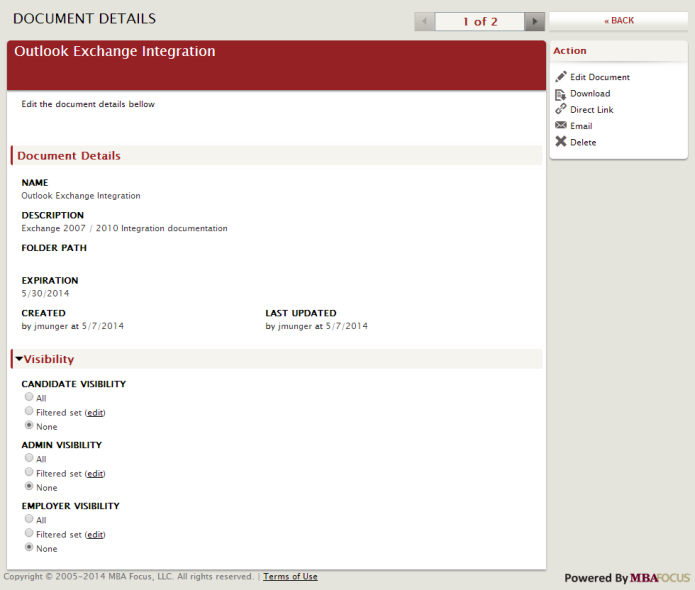
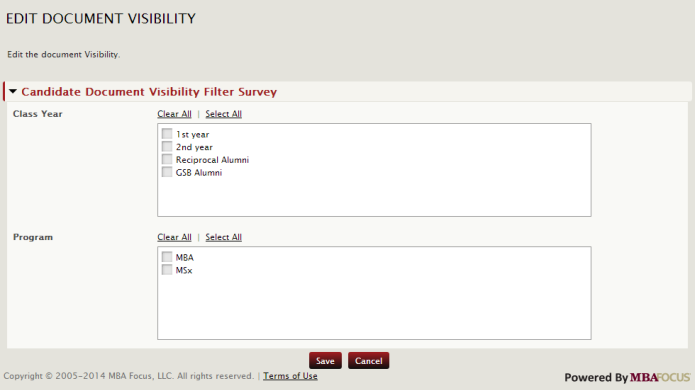



 Add Comment
Add Comment