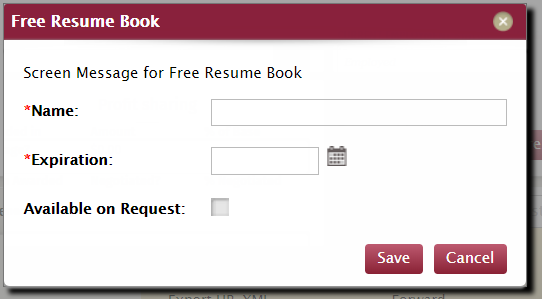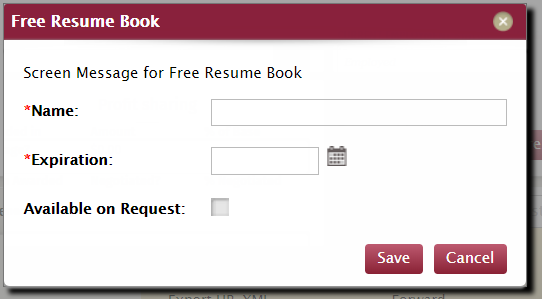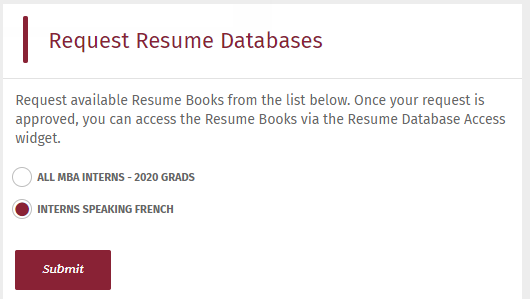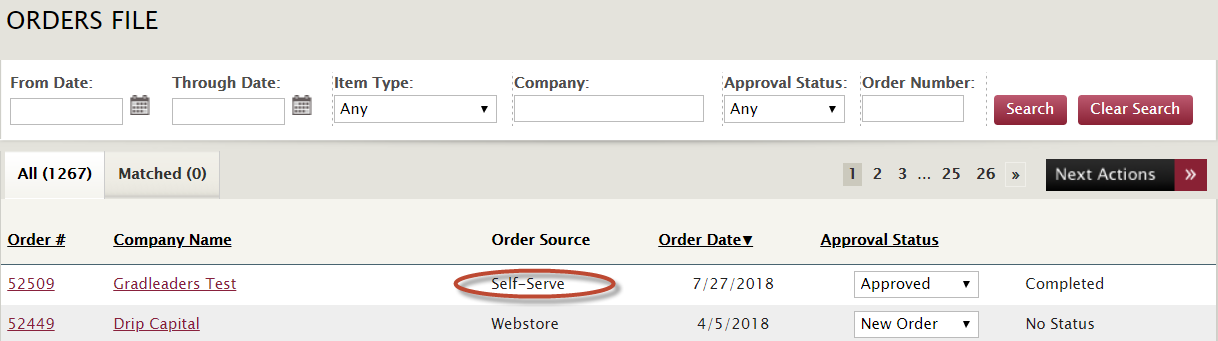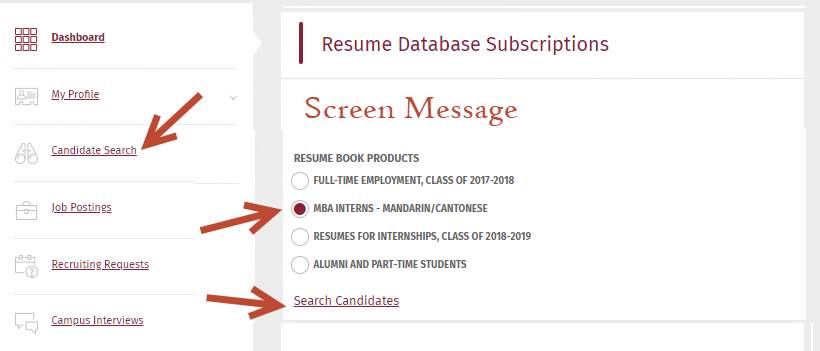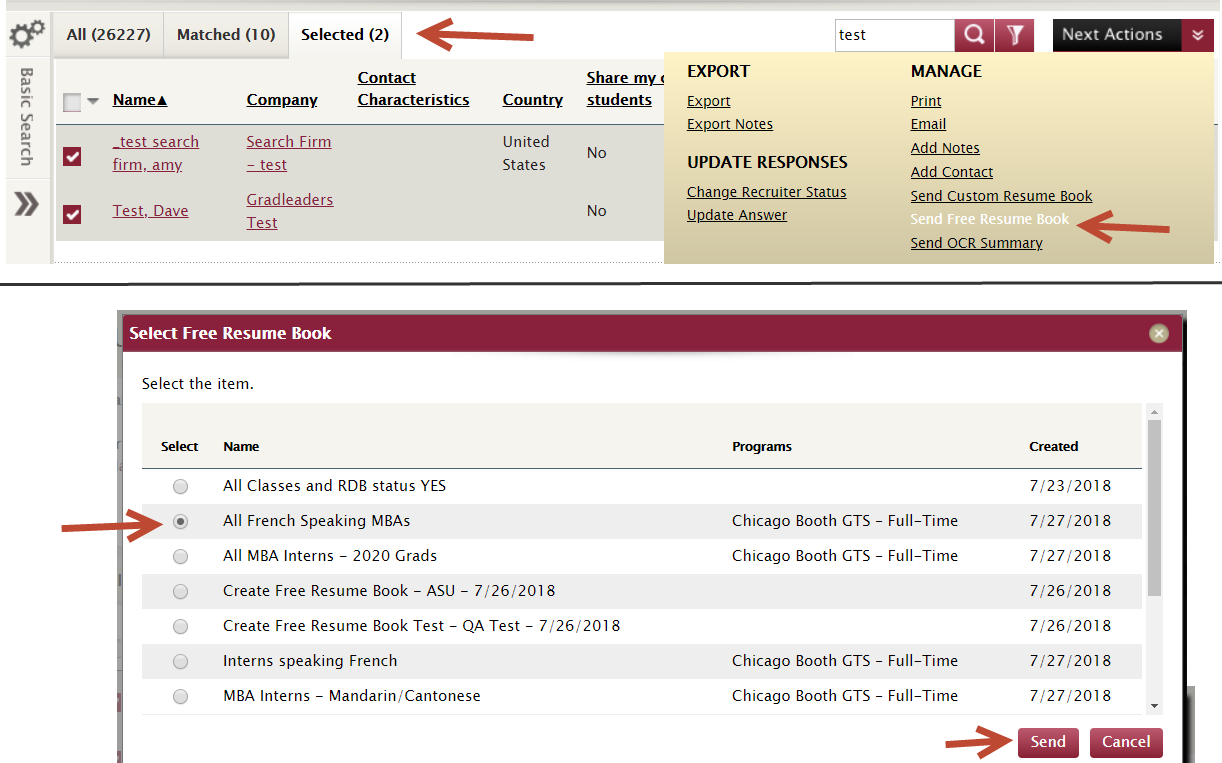Free Resume Book Feature 4990 - Admin Guide
Using the Feature
1) Creating Resume Books
- Execute a Candidate search to define the desired subset for the Resume Book/Database.
- From the Matched tab choose Next Actions > Create Free Resume Book
- On the popup screen, give the Resume book a display name, expiration date, and check the box to have it appear in the employer widget as something that they can request.
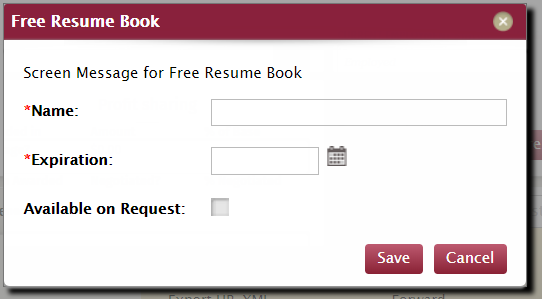
- Note: the popup has a screen message (Admin Free Resume Book) that can be changed.
- Save button creates the product.
2) Requested Resume Books
- Employer Requests Free Resume Book via widget.
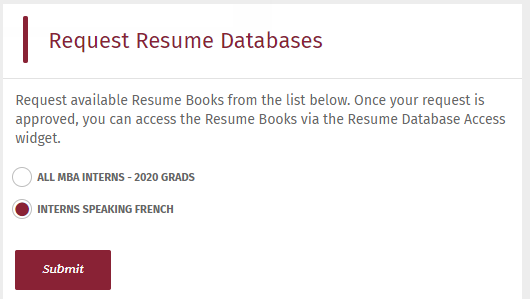
- Admin goes to the normal Ordering management page and Approves. There is a pop-up email template (ID # 348 – Free Resume Book Approval) that can be used when the order is marked as Approved.
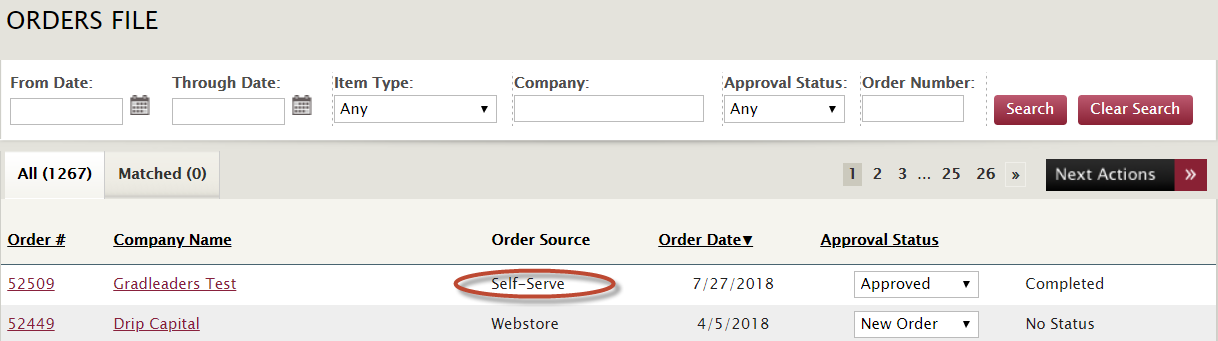
- Employer can access from their dashboard or 'Candidate Search' menu.
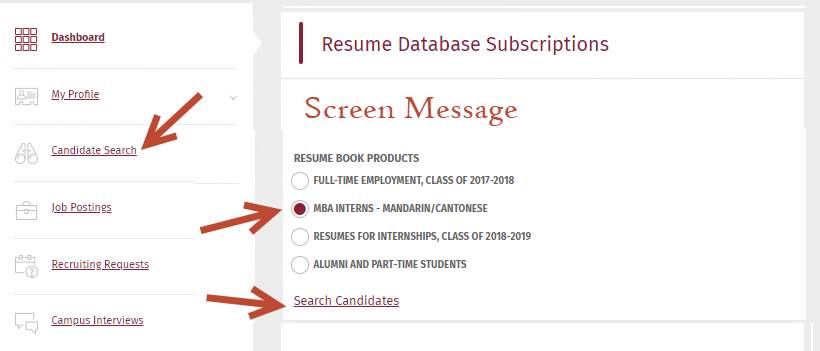
3) Admin user sending free resume book to recruiter
- Can be sent from the Free Resume Book File, under Candidates menu.
- Best practice is to go to the Recruiter File, and either Search or manually Select a subset of records.
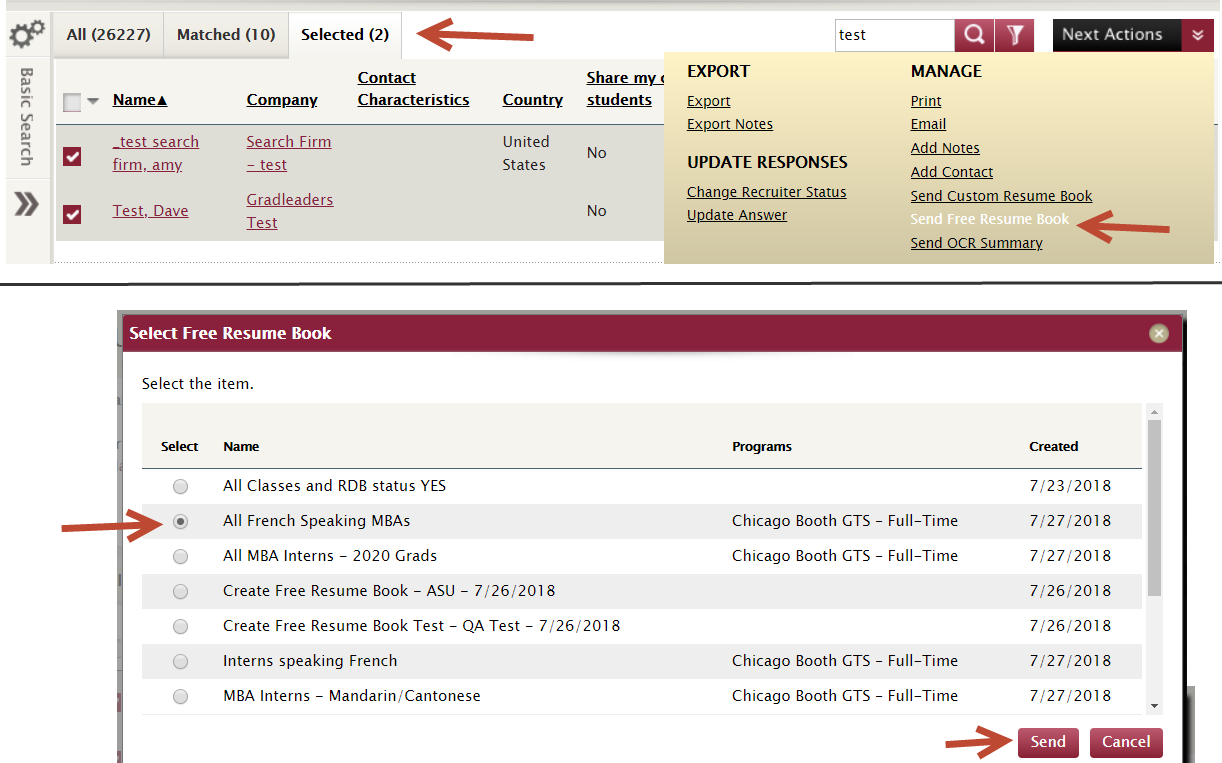
- Email Template - Free Resume Book Access Email - with variables: {contactfirstname} {contactlastname} {contactname} {accesscode} {accesscombinationurl} {accessurl} {orgname} {schoolname}
*Outdated/Migrate*
Article ID: 3472
Created On: Aug 13, 2019 at 10:58 AM
Last Updated On: Aug 23, 2022 at 3:06 PM
Authored by: Nick Carney
Online URL: https://kb.mbafocus.com/article.php?id=3472