Feature 4818 – Custom Resume Books – User Guide
Once the GradLeaders team has configured the Custom Resume Book feature for your school, here is how the school Career office team can use it. Refer to the screen shots each step of the way.
Step #1 is to define the pool of candidates. This can be almost anything. In the example below, the school admin user has selected the Alumni candidates, and specified a search for Functional Experience categories.
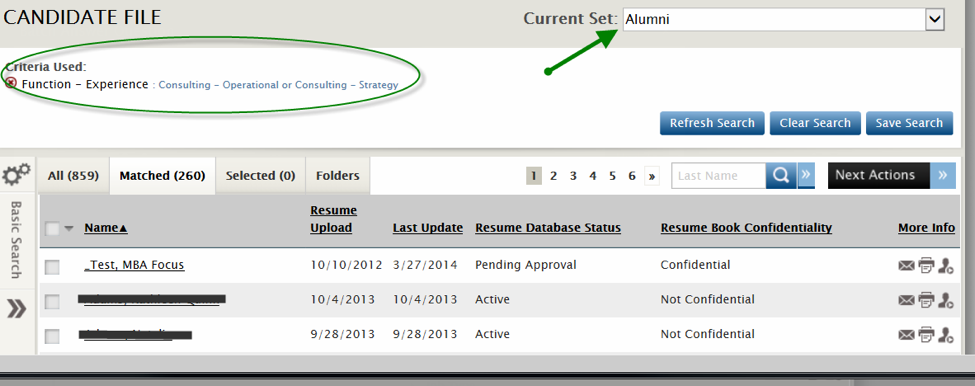
Then move to the Matched tab, pull open the Next Actions, and choose “Create Custom Resume Book”. Note the following important constraints:
- There must always be a search in place – this becomes the filter on the custom resume book. The search can be as general or as specific as you want.
- If you want to give access to an entire class, just use the search “Resume Book Status” = Active. That will be everyone in the PID.
- You can put as many different criteria on the search as you want, but pay attention to the number of matches, so you aren't making books with just a few people in it.
- Because there must always be a search in place, you will ONLY find the “Create Custom Resume Book” only under the Next Actions button on the Matched tab.
- Please note that for PIDs that have not released resume books, or those that have been released fewer than 90 days, this option to “Create Custom Resume Book” will not appear.
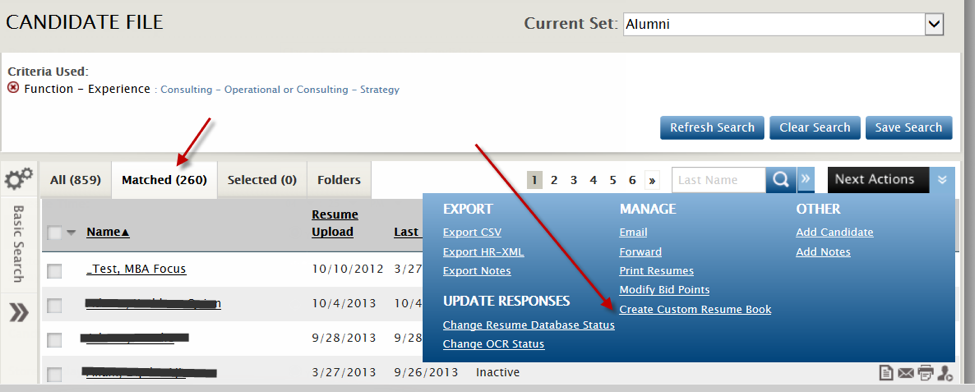
When you click the “Create Custom Resume Book”, you will first get a popup to give the resume book a name. Use something everyone in your office will be able to identity. Examples might be “Full class of 2016”, “Graduating students with IB preference”, etc. Click Save.
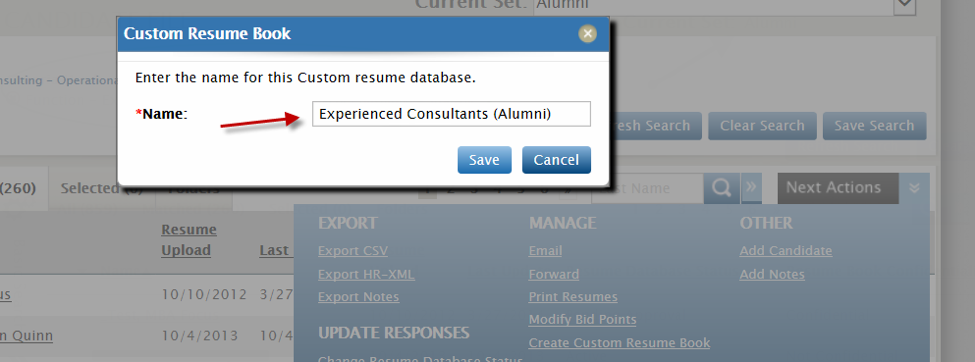
Once saved, you will get a popup that allows you to send it out, if you have a recruiter email address handy. Most likely you will want to send the book out to a batch of clients; we will show you how to do that below. But if you want to send it to someone at this time, just populate the “To” address and customize the message as desired. This is email message template ID 242, “Custom Resume Book to Employer”. Each school can tailor as needed, but be aware that it is vital that you retain the email variables {accessrpridurl} and {accesscode} in the message, as the employer must have these to access the book, much like a book ordered via the GradLeaders web site.
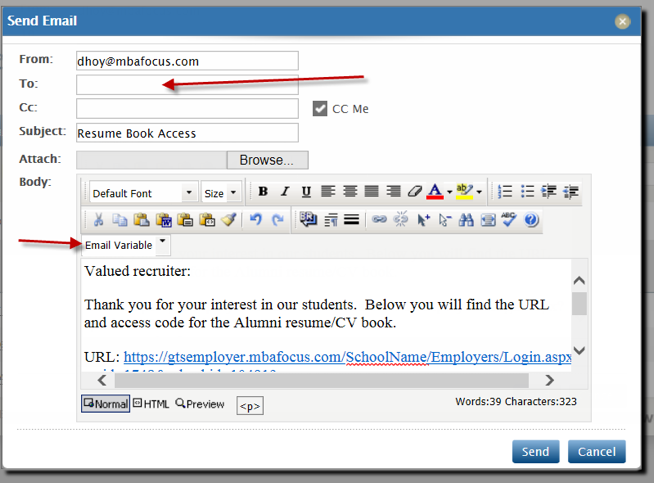
Schools will undoubtedly want to create many different versions of resume books, which is encouraged. You can find all of your created books on the menu as shown.

This page is here primarily to let you view / manage your various resume books. You can easily send to a single recruiter from here by clicking the envelope icon – it works exactly as described above with the email template. You can also delete old products with the delete icon. Clicking on the name column gives you the popup below so you can see the URL, access code, and search criteria. If you are trying to put together a mass email campaign outside of GradLeaders Career Center, this might be useful.
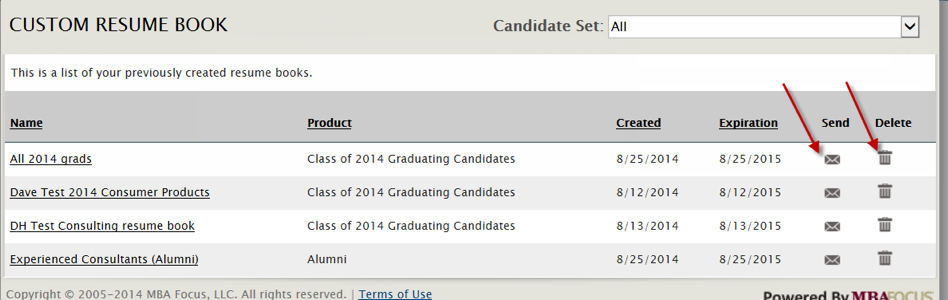
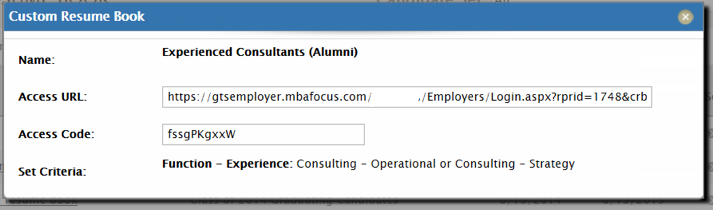
To send to a batch of recruiters using GradLeaders Career Center, go to the recruiter file. Run any search or manually select recruiters. You can send to any subset of your recruiters (from the Matched tab or Selected tab) but it is not permitted from the “All” tab. As shown below from the Selected tab, choose Next Actions >> Send Custom Resume Book.
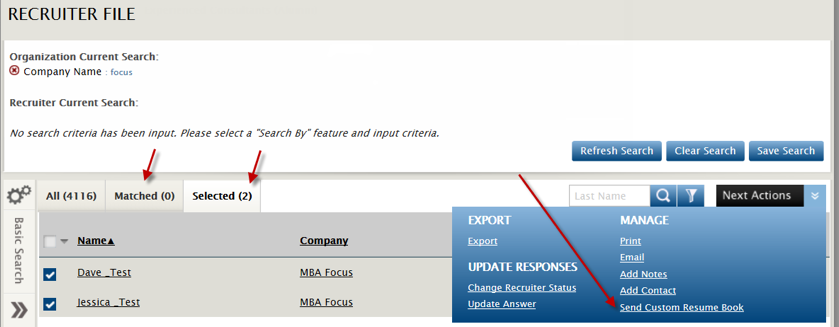
You will first get a popup to let you select the book.
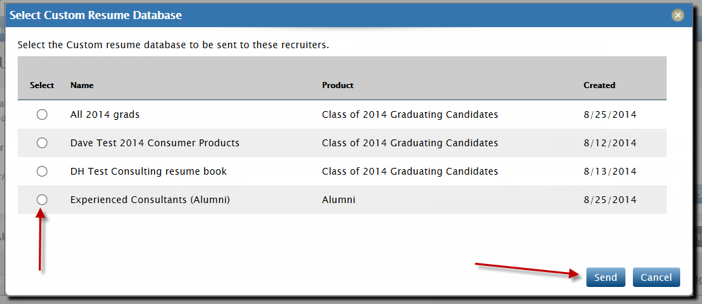
You will then get a similar popup to what is shown above for sending to a single recruiter, but this will have batch sending capabilities and more email variables that allow you to use Recruiter File contact fields, like {contactfirstname}, {orgname}, and others. This is email #243 (Custom Resume Book To Select Employer). 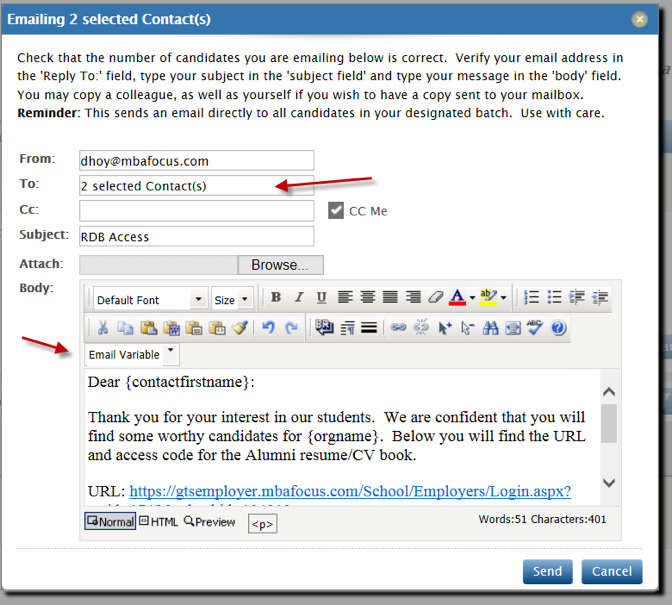
You can send a custom resume book to yourself to sample the employer view. Employers will either need to log in with an existing account, or create a new account, just like the resume books that come through the GradLeaders web site orders. The URL string for the Custom Books, plus the access code, drive their view of the “Candidate Search” page. For full GradLeaders Career Center schools, employers receiving a custom resume book URL will also be able to post jobs and manage OCR requests / visits / events according to your normal permissions and configurations.
*Outdated/Migrate*


 0 Bytes)
0 Bytes)
 Add Comment
Add Comment