Grapevine Job Offers enables you (admin users) to enter a rumored offer by any source, including those heard “through the grapevine.”
Note: Grapevine is a term replaceable word in the GradLeaders Career Center platform. For more information about the 100+ other term replacements please visit our “What are term replacements?” KB article to learn about other words that can be changed within the system.
From the dashboard, go to Candidates> Candidate File and click on any student name.
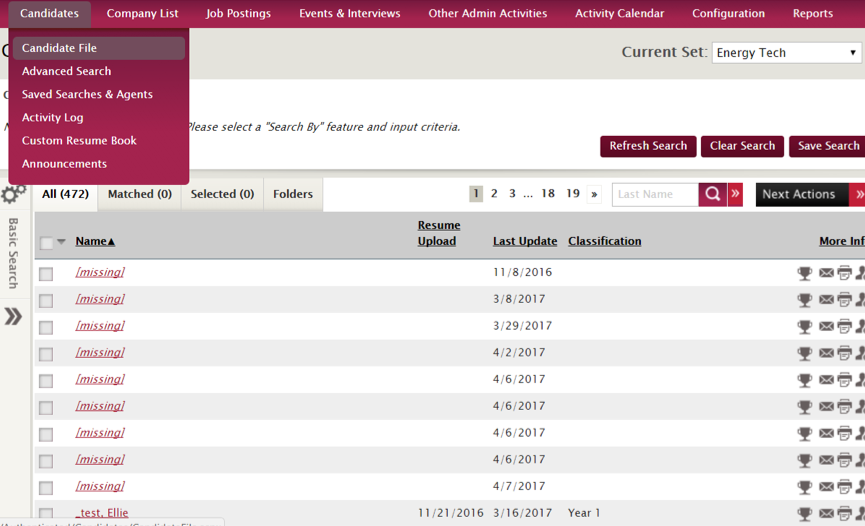
Then select Job Offer at the top of your screen, above Contact Information.
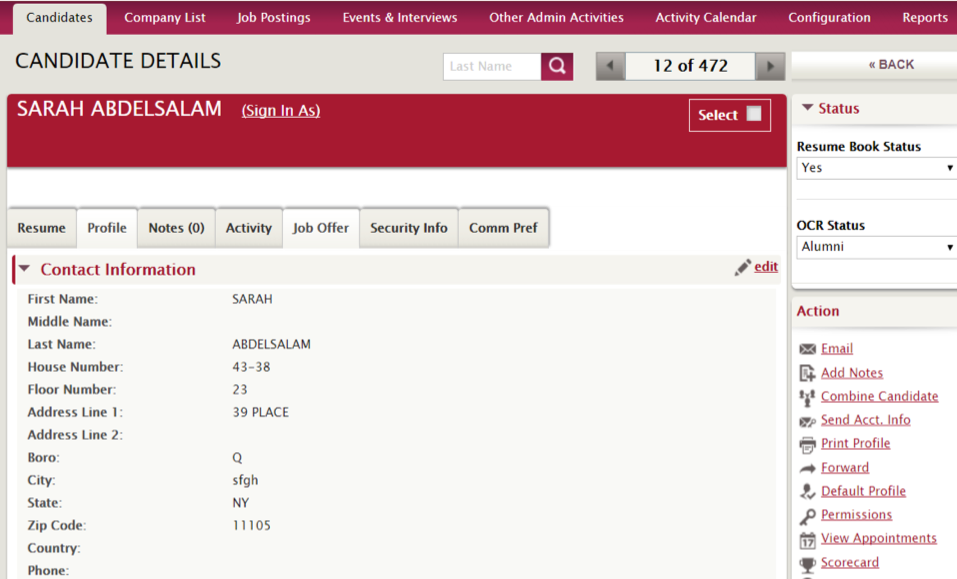
You'll then see Grapevine Offer Information on your screen. From here, you can select a job reporting status:
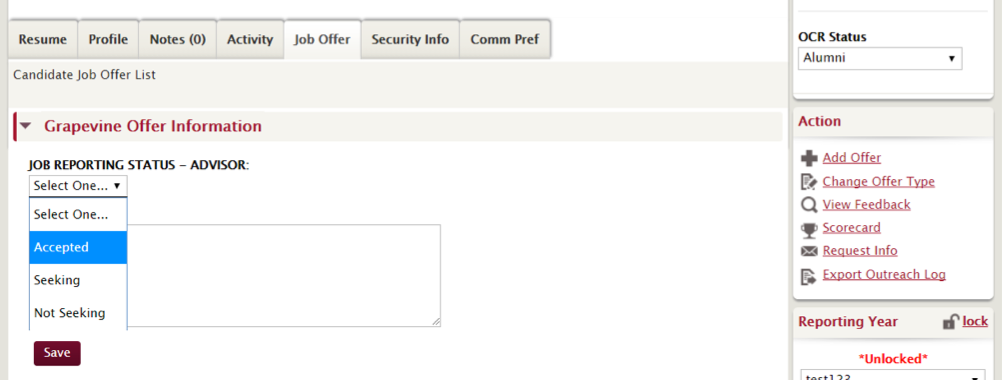
Or simply add notes:
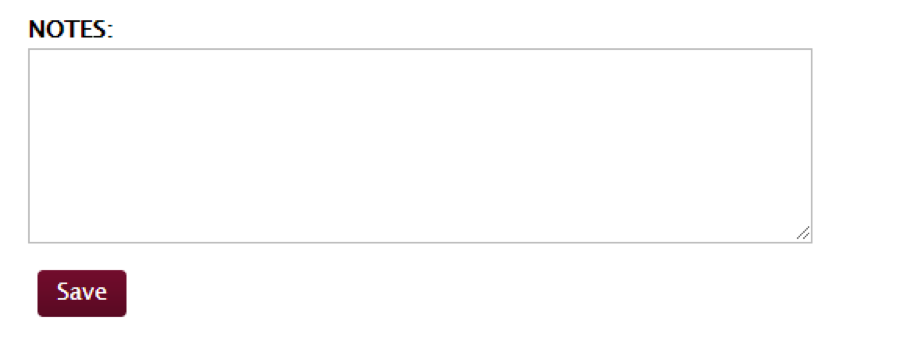
From the selected candidate's file, you can also click Add Offer under the Action section on the right-hand side of your screen.
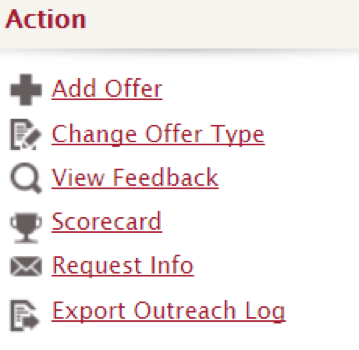
You'll be prompted to select the offer type from the drop-down:
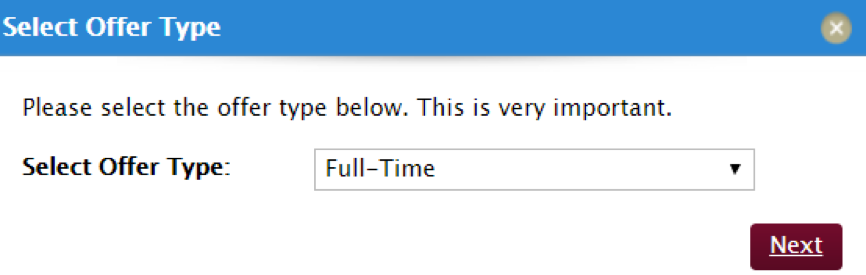
Be sure to indicate “Yes” under Internship Offer> Grapevine Offer.

Then, enter the offer criteria:
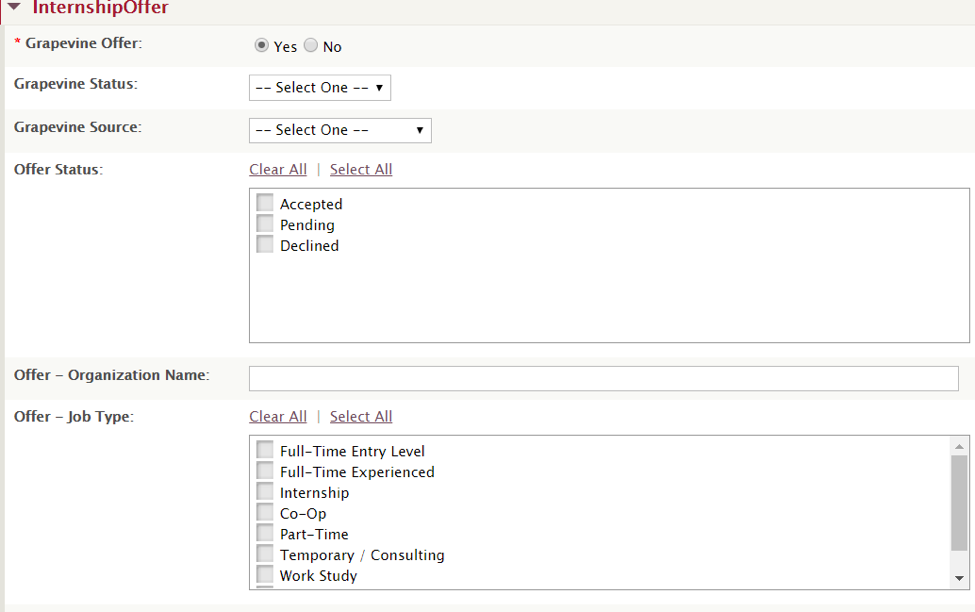
If you'd like to access all Grapevine Offers from the main dashboard, simply scroll to the bottom of the page and click Grapevine Offers for quick access.
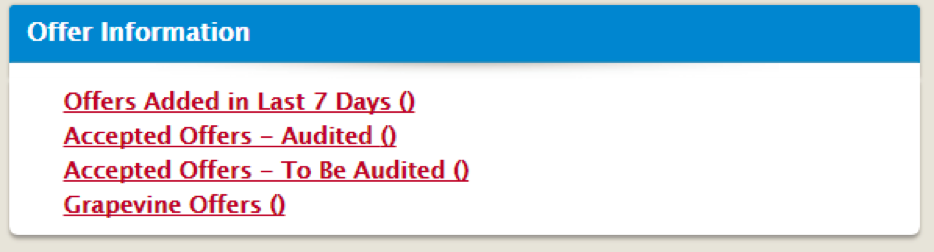
You can also click Offers Added in Last 7 Days, Accepted Offers – Audited, and Accepted Offers-to be Audited, to see non-grapevine specific offers.
If you'd like an at-a-glance view of all job offer statuses (including Grapevine Jobs), go to the Dashboard>Candidates>Offer File.
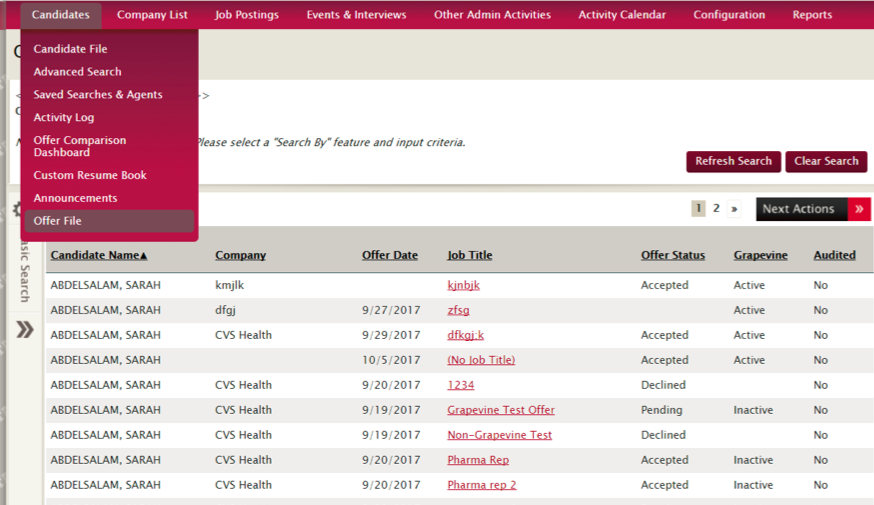
You can view a spreadsheet list of all job offers by navigating to Reports>Employment Reports>Offers Export.
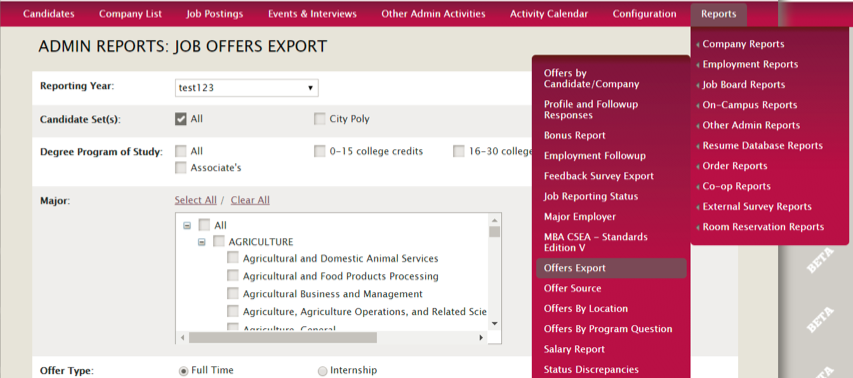



 Add Comment
Add Comment