From the main dashboard, go to Candidates>Document Approval Queue.
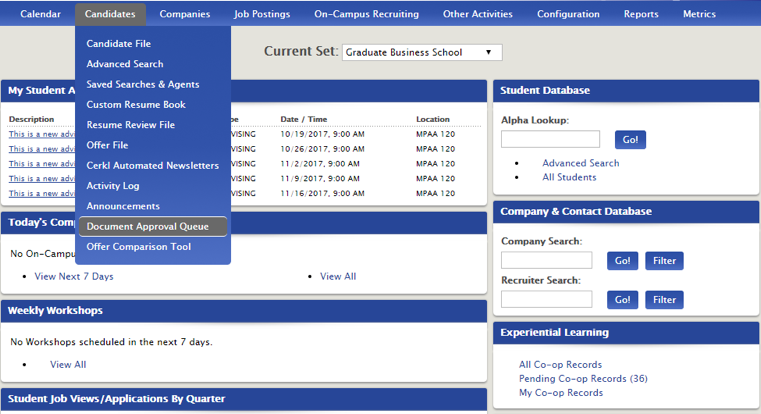
This takes you directly to all pending documents.
From here, you can filter by document type, advisor name, or search for students by last name.
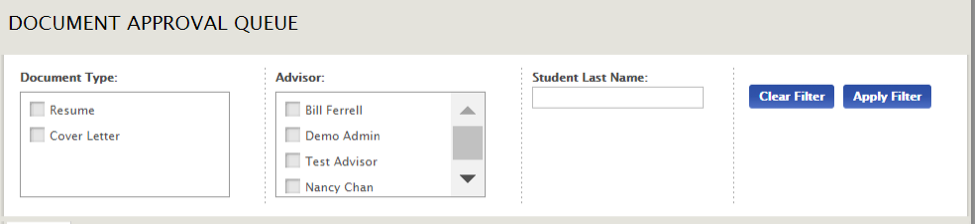
Then, simply click the icons to view the document, and the drop down to approve.
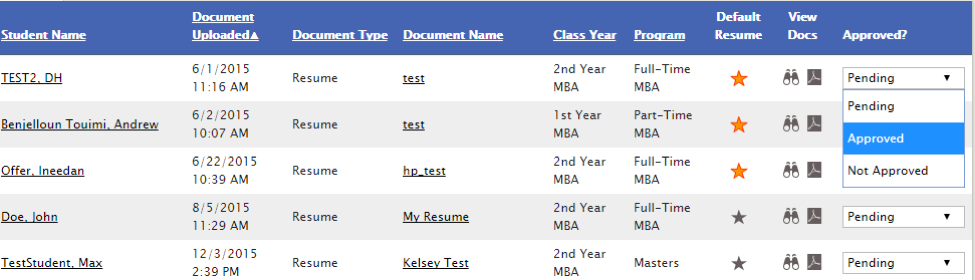
*Outdated/Migrate*



 Add Comment
Add Comment