Overview:
Sometimes a student may have a profile in more than one student set. An example of this would be if a student accidentally gets the Alumni login link and creates an account. This student will now have a profile in both student sets. Another example would be if the student created a 2nd profile within the same student set. Students often forget their passwords, and instead of using the Forgot Password link, they create a new account with another email address.
Process:
To combine these profiles, perform the following:
Login to GLCC and go to the Candidate/Student File. Select the first profile for the student, and on the right side click Combine Candidate. You will have 2 options: Source Profile and Destination Profile.
Source Profile: This profile will be deleted and any data on this profile that is not on the Destination Profile will be moved to the Destination Profile
Destination Profile: This profile will remain after combining and any data on the Source Profile that is not on the Destination Profile will be moved to the Destination Profile

Once you have decided if this profile is the Source or Destination, select that option and this will save the information in your current GLCC session. Saving this session information will now allow you to navigate to the next profile without losing your selection. Now, navigate to the other profile and select Combine Candidate. This will now only give you the option you did not select on the previous profile:
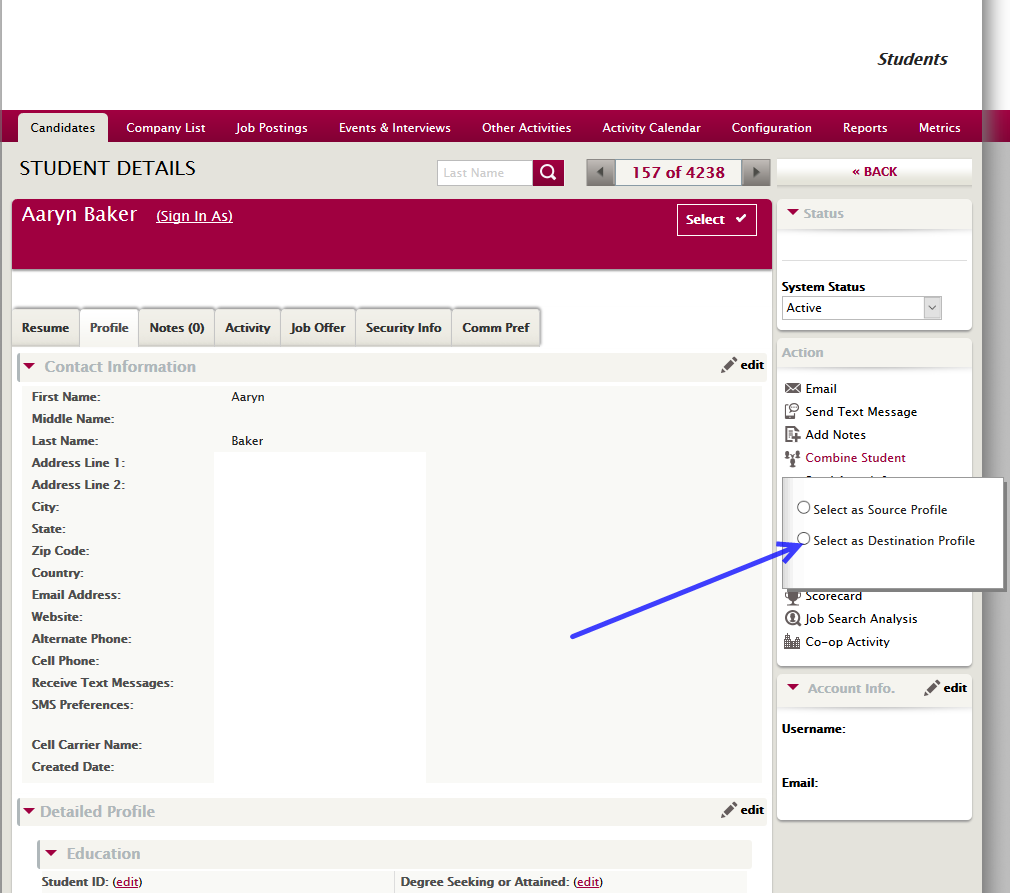
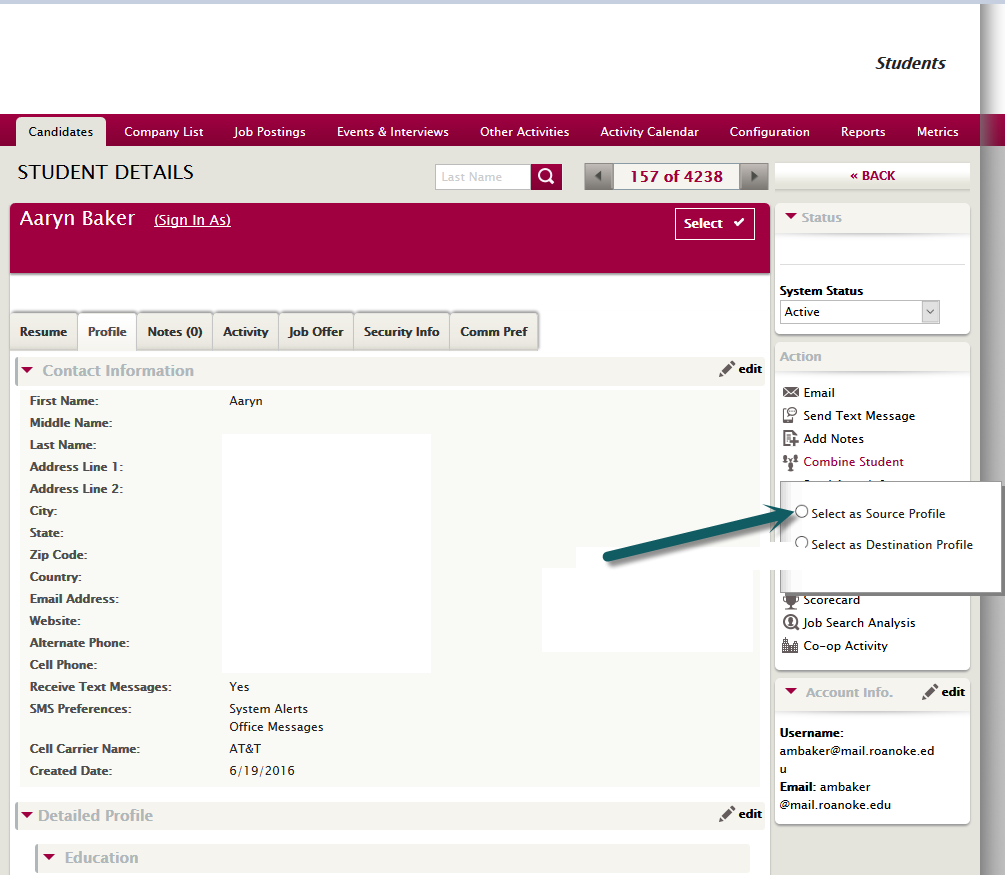
After you have made your second selection and have a Source and Destination Profile selected, you will be automatically taken to the final page of the Combine Candidate process. On this page, you can verify that you have the correct Source and Destination Profile as well as an option to switch Source and Destination profiles. Verify that your information is correct, and click Combine Candidates/Students at the bottom of the page.
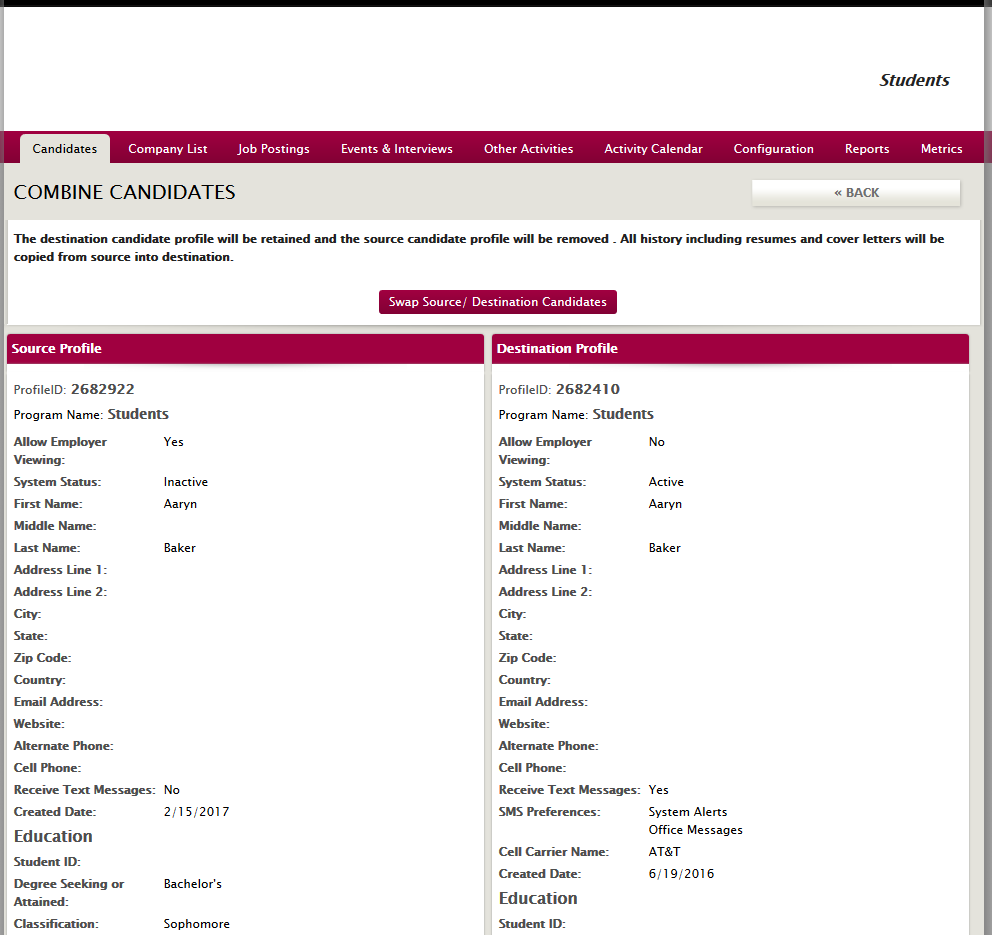
Some common errors that are encountered with Combine Candidate:
Combine Not Allowed: Source Candidate's First Name OR Last Name does not match with Destination Candidate. --The system has a built in prevention of combining incorrect profiles. If the First and Last names do not match on the 2 profiles, it will not allow you combine the profiles.
If you select a wrong profile, and need to remove it from your saved session information, click Combine Candidate and select "Clear Selections". This will remove the Source and Destination profiles from your saved session so you can start over.
*Outdated/Moved to new KB*



 Add Comment
Add Comment